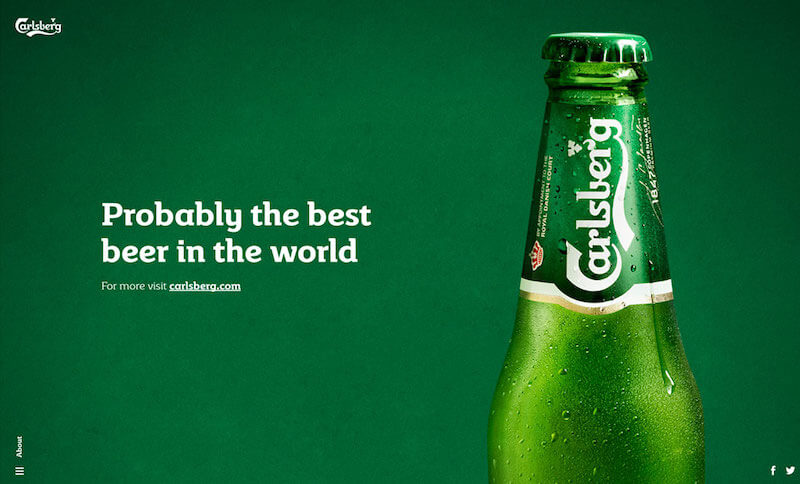
Probably the best Remote Worker Application out there
The flexiWAN Remote Worker application marks our first release of the flexiWAN AppStore that is natively part of our cloud management system flexiManage.
It is also probably the easiest remote worker application to configure and use.
This blog post will explain why.
Traditional VPNs
Enterprises have traditionally used VPNs to allow remote workers to connect to the enterprise network.
The common scenario was:
- Deploy 1 or more VPN servers
- Manually configure each VPN server
- Connect the VPN servers to the enterprise network
- Provision users to have access to these VPNs
- IT would then install the VPN client on the user’s laptop, provide them with their VPN user name & password, and guide the user to which VPN server to connect to
The drawbacks of this method are clear:
- Manual operations per router – doesn’t scale
- Another user base to manage – no, Single Sign-On (SSO), more manual work IT administration, and a great opportunity for more errors
- Not natively part of the enterprise network
- Not supporting the digital transformation and the move of applications to the cloud
- More friction for the enterprise users, more IT support calls and work hours lost due to connectivity issues
- No automatic failover between VPN servers, the user needs to manually connect to another server if the server he connects to is overloaded or unavailable
- Without Geo Optimization, a user on the go will always need to manually select the VPN server assuming they have multiple options, but in most cases, VPN servers are tied to a single site and IP.
Easily configure and use the flexiWAN Remote Worker Application
flexiWAN changes this concept from the ground up by unifying SD-WAN and remote worker access while taking out all of the manual work and multiple user provisioning & authentication systems. The system also removes the hassle of users being required to select which VPN server to connect to, instead, the flexiWAN Remote Application automatically connects the user to the closest server and if that server is overloaded or unavailable, it will automatically switch to the next closest server.
The process for adding the flexiWAN Remote Worker Application to your network comprises 2 easy steps:
- IT configuring the application and sending a link to the Remote Worker Portal to the end-users
- End users open the link in their browser and the client application is seamlessly installed. Authentication is through existing company SSO credentials so the user doesn’t “feel” as if he needs to perform anything special to connect
IT configuration
The first step for the IT staff is the “Get” the application from the flexiWAN AppStore (one click of a button). Once the application is in the Organization’s Installed Application repository on flexiManage, and configured, all that is left to do is select the different flexiEdge instances in various offices or in the cloud that the server should be installed on, and then, in one click, the application is installed on all of these flexiEdge instances.
In this way, remote worker access is an integral part of the enterprise network and the SD-WAN system.
Next, IT should go through a few simple configuration steps.
Instead of provisioning the users and adding them as users on the servers, IT only needs to
select the authentication method their organization uses and authorize the application to use it, in order to utilize SSO.
For example, if the organization uses Microsoft as its main enterprise system (email, docs…), the Remote Worker Application will authenticate the users using the OAuth 2.0SAML protocol in a single sign-on method so the user will only need to login to his/her enterprise account.
IT can also make use of what is already configured in the enterprise user management system and allow access to the Remote Worker Application only to specific groups of users it already had defined and by that, limit access to specific groups of users.
Next, IT sends to the enterprise users a link to the Remote Worker Client portal. The link is automatically created on the same configuration page and can be copied from there.
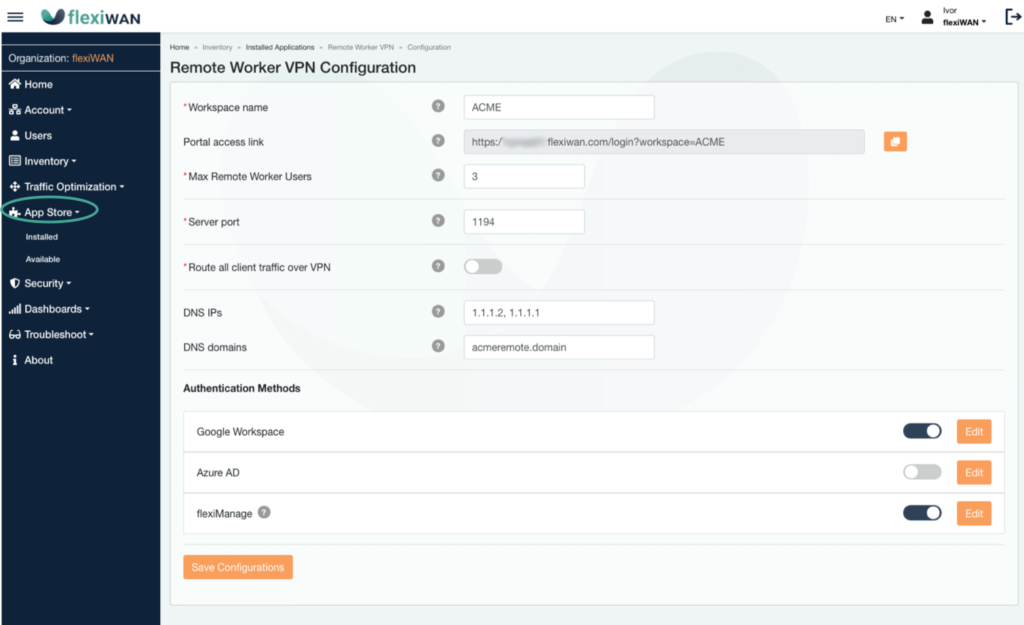
Usage by users
For the user, all that is left to do is:
- Open the link in the browser
- If the Remote Worker Application is not installed yet, it will be automatically downloaded and easily installed. The application is signed by a trusted entity so no security warnings are presented.
- Click on the button to grant access to the user’s enterprise account
- That’s it, the user is connected to the organization’s network
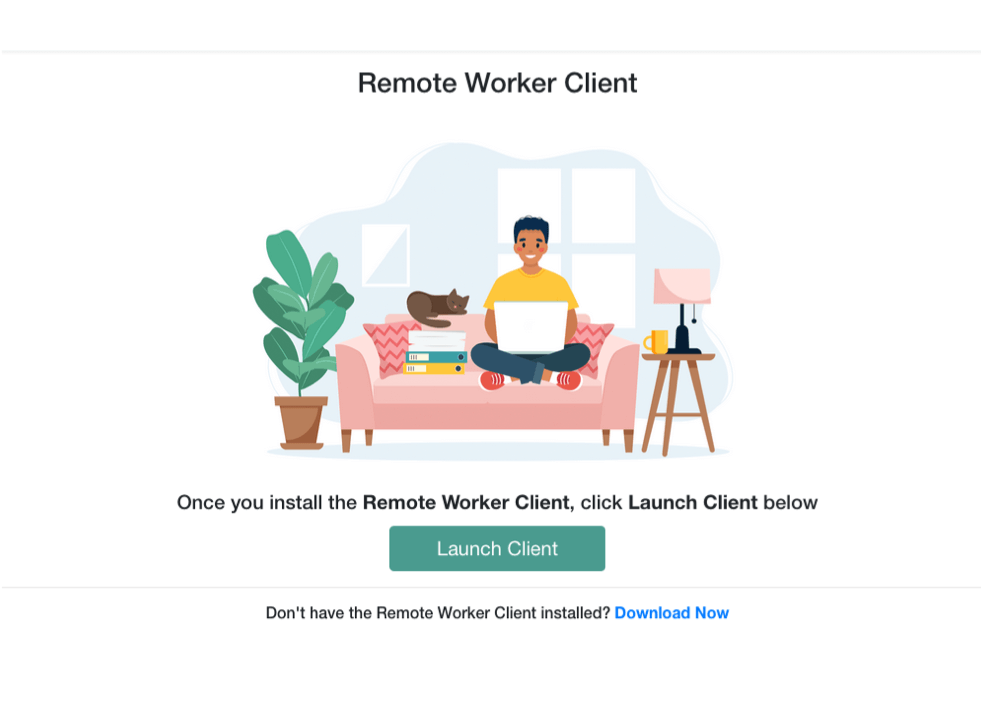
In conclusion
The move from the office to Work From Anywhere as well as the digital transformation that has shifted the focus to the cloud requires a change in how users access the enterprise network and the applications of the enterprise.
The flexiWAN Remote Worker Application offers a slick, easy and secure way to support the Work From Anyway trend.