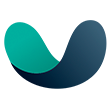Exploring flexiManage: The Ultimate Central Management Platform by flexiWAN
flexiManage provides a comprehensive, user-friendly platform for managing SD-WAN networks, effectively meeting the complex networking demands of modern enterprises.
Published July 31, 2024

In this article
The Basics of flexiManage
Getting Started With flexiManage: Main Dashboard and Initial Setup
Creating Tunnels With flexiManage
Streamline Network Management With flexiManage
Businesses nowadays need reliable and flexible networks, primarily due to the fast-paced nature of the digital world. However, traditional networking methods often fall short in meeting the dynamic demands of modern enterprises, paving the way for innovative solutions like Software-Defined Wide Area Networks (SD-WAN).
Enter flexiWAN's flexiManage, a central management platform designed to simplify network administration. In this article, we'll explore flexiManage's features and benefits and show how it can transform your network management approach.
The Basics of flexiManage
flexiManage is flexiWAN's central management platform designed to streamline the administration of SD-WAN networks. This platform provides a centralized interface for managing all network devices, making it easier to oversee network operations, implement configurations, and monitor performance. With its user-friendly design, flexiManage aims to reduce the complexity traditionally associated with network management.
» Stuck in the vendor selection process? Here's how to choose your SD-WAN vendor
flexiManage's Primary Functions
The primary purpose of flexiManage is to offer a comprehensive solution for managing SD-WAN deployments. Key functions of the platform include:
- Device management: flexiManage allows administrators to configure and manage network devices from a single interface. This includes setting up network interfaces, configuring VLANs, and managing multiple WAN and LAN connections.
- Multi-tenancy support: The platform supports multiple organizations (networks or enterprises), each with its own set of devices and configurations. This is particularly useful for Managed Service Providers (MSPs) and large enterprises with segmented network requirements.
- User management: flexiManage provides detailed user management capabilities, allowing different levels of access and permissions for various users within an organization.
- Real-time monitoring: The platform offers real-time monitoring and notifications, helping administrators stay informed about the status of their network and any potential issues that may arise.
- API integration: All features available in flexiManage can be accessed via a RESTful API, enabling seamless integration with other systems and automation tools.
Getting Started With flexiManage: Main Dashboard and Initial Setup
Getting started with flexiManage after installing flexiWAN is a rather straightforward process that begins with familiarizing yourself with the main dashboard and initial setup. This section will guide you through the primary features of the dashboard and the initial configurations needed to manage your SD-WAN network with flexiWAN.
Multi-Tenancy and Organizational Management
flexiManage is built for multi-tenancy, allowing you to manage multiple organizations from a single interface. Each organization is an isolated network that operates as a separate logical entity with its own devices and configurations. You can switch between organizations easily and configure settings specific to each one.
To manage organizations, navigate to the "Account Organizations" section::
Here, you can view all the organizations under your management, switch between them, and access their respective devices. This feature is particularly useful for Managed Service Providers (MSPs) and large enterprises with segmented network needs.
Main Dashboard Overview
flexiManage's main dashboard is designed to provide a comprehensive view of your network's status and performance. When you first log in to manage.flexiwan.com, you'll be greeted by a home page that displays a world map indicating the locations of your devices and providing a high-level overview of your network's geographic distribution and connectivity status.
User Management
User management in flexiManage is robust, providing various levels of access and permissions. You can invite new users, assign roles, and control what each user can view or modify. This ensures that only authorized personnel have access to critical network settings:
To invite a new user, go to the "User Management" section, click on "Invite User", and fill in the necessary details:
You can assign different permission levels, from full access to specific organization access, or even view-only permissions:
These permissions represent:
- Account: Represents the highest level of access within flexiManage, allowing users to manage all features, settings, users, and system-wide configurations across all groups and organizations.
- Group: An intermediate level that encompasses multiple organizations, providing users the ability to manage permissions, resources, and configurations collectively for all organizations within the group.
- Organization: The most granular level, representing a single entity within the system, where users can manage settings, devices, and policies specific to their organization.
Inventory and Devices
On the dashboard, you can access the inventory section to view and manage your devices. This section lists all the devices connected to your network, providing essential information such as device status, IP addresses, and location. From here, you can click on individual devices to configure settings, monitor performance, and troubleshoot issues.
As we can see in the image above, we have three sites, but there are no tunnels between them.
You can also access the Device Info subpage for a detailed view of the device interface configuration. Here, we can see multiple interfaces with their respective network types (WAN or LAN), assignment statuses, IP addresses, gateways, metrics, and more.
Notification Settings
flexiManage includes comprehensive notification settings that function like a monitoring system. You can set alerts for various events, such as device disconnections, tunnel failures, and link issues.
Moreover, notifications can be sent via email or integrated with platforms like Slack and Teams through webhooks. This flexibility ensures you stay informed in real-time, regardless of your location, which is crucial for maintaining network health.
To configure notifications, navigate to the "Notification Settings" section. Here, you can specify the types of alerts you want to receive and the preferred delivery method:
API Integration
All features in flexiManage are accessible through a RESTful API, allowing for seamless integration with other systems and automation tools. This flexibility is crucial for businesses looking to automate network management tasks and integrate flexiManage with their existing IT infrastructure.
Moreover, the API supports a wide range of operations, enabling administrators to perform actions programmatically that they would typically do through the user interface.
» Discover the benefits of a multi-vendor SD-WAN strategy
Creating Tunnels With flexiManage
We've now covered the basics of the menu and explored how to manage devices in flexiManage. Now, let’s dive into how to connect these devices using tunnels. Connecting devices through tunnels in flexiManage is an intuitive process, enabling secure and efficient network communication.
Here’s how you can set up tunnels using the flexiManage platform:
Access the inventory section: Start by navigating to the inventory section on the main dashboard. This section lists all the devices connected to your network.
Select devices for tunneling: Identify and select the devices you want to connect. You can select multiple devices by checking the boxes next to each device name.
Create tunnels: Once you have selected the devices, click on the "Actions" menu and choose "Create Tunnels." This will open a configuration window where you can specify the tunnel settings.
Configure tunnel settings: In the tunnel configuration window, you can choose between different tunnel topologies such as full mesh or hub-and-spoke.
Full mesh: This configuration connects each selected device to every other device, providing multiple redundant paths.
Hub-and-spoke: This configuration designates one device as the hub, with all other devices connecting to it as spokes. This is ideal for centralized traffic management.
In this setup, each device (flexiWAN-01, flexiWAN-02, and flexiWAN-03) is connected to every other device, creating multiple redundant paths—such as a full mesh configuration. This ensures that if one path fails, there are alternative routes available for data to travel, enhancing the reliability and robustness of the network.
Automatic Failover and Load Balancing
flexiManage supports automatic failover and load balancing for tunnels. If a primary interface goes down, traffic is automatically redirected to a secondary interface, ensuring continuous connectivity. Load balancing distributes traffic across multiple tunnels based on predefined metrics, optimizing network performance.
Streamline Network Management With flexiManage
flexiManage provides a comprehensive, user-friendly platform for managing SD-WAN networks, effectively meeting the complex demands of modern enterprises. The centralized interface simplifies network administration by offering robust device management, multi-tenancy support, detailed user management, and real-time monitoring. The integration with RESTful APIs ensures seamless automation and compatibility with existing IT infrastructures, enhancing operational efficiency.
Moreover, the platform’s features, including intuitive tunnel creation, automatic failover, and load balancing, ensure a resilient and high-performance network. Whether an organization is small or large, flexiWAN's flexiManage can help streamline network management, improve security, and maintain flexibility.